Remember the golden age of DOS gaming? Thanks to Exodus, the definitive collection of DOS games, you can relive those classic moments with modern conveniences. Today, I’ll walk you through setting up Exodus in Launchbox and getting your controller working smoothly. Don’t worry – it’s easier than defeating Commander Keen!
Getting Started: Adding Exodos to LaunchBox
First things first: let’s get those nostalgic gems into your LaunchBox library. Think of this as building your personal DOS gaming time machine.
Download and Extract Exodos:
- Ensure Exodos is extracted properly and accessible on your computer.
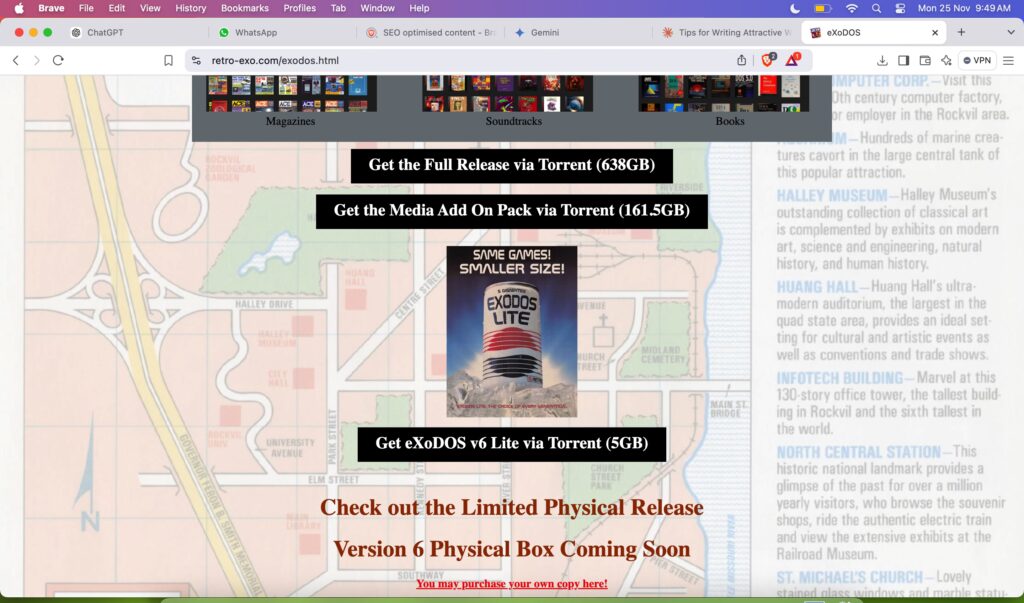
Open LaunchBox:
- Start the LaunchBox application.
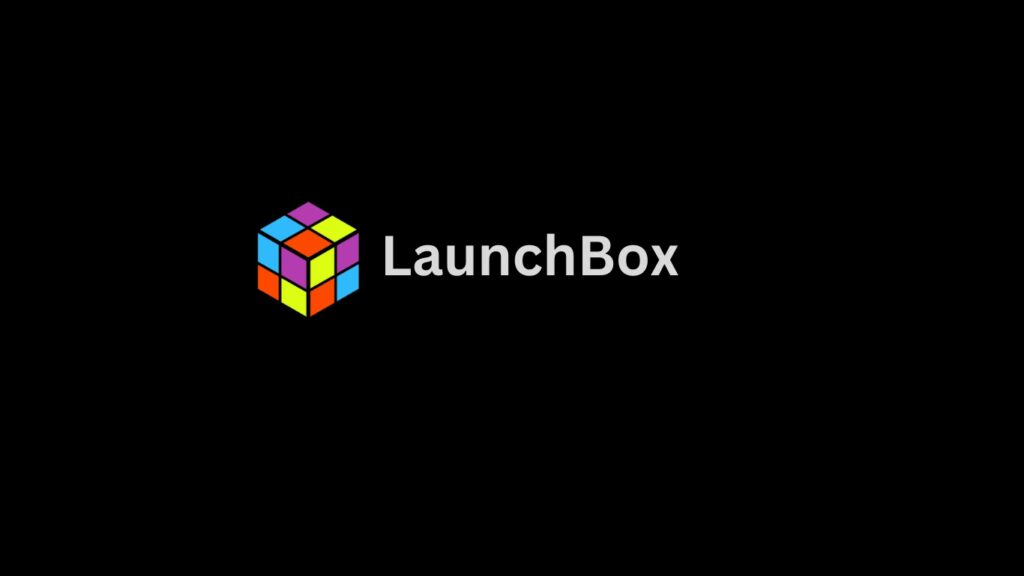
Start by making sure you’ve extracted Exodus somewhere accessible on your computer. Start your LaunchBox application and let’s start the import process. Navigate to the top menu and find Tools > Import > MS-DOS Games. This will open the Import Wizard – your gateway to retro gaming joy.
During the import process, you’ll need to:
- Point LaunchBox to your Exodos directory (usually containing
Gamesand!dosfolders) - Select “MS-DOS” as your platform
- Choose your preferred emulator (DOSBox comes bundled with Exodos)
Making Your Controller Play Nice with DOSBox
Now comes the fun part – getting your modern controller to work with these classic games. It’s like teaching your new dog some old tricks!
For the best experience, I recommend using DOSBox X or DOSBox Staging. These versions offer superior controller support compared to standard DOSBox. After installation, we need to make some tweaks to make everything run smoothly.

Find your dosbox.conf file and add these magical lines under the [joystick] section:
joysticktype=auto
timed=true
Taking It Further: Advanced Controller Options
Sometimes, you need a little extra help to make your controller behave. This is where tools like JoyToKey or Steam Input come in handy. Think of them as universal translators between your modern controller and these vintage games.
Steam input is especially powerful if you’re using a Steam controller or other modern gamepad. Add DOSBox to Steam as a non-Steam game and you’ll have access to Steam’s robust controller configuration tools.
The Final Steps: Testing and Tweaking
After everything is set, it’s time for the moment of truth. Launch the game via LaunchBox and see how it feels. Don’t get discouraged if everything doesn’t look right – some games may require individual attention to their dosbox.conf files or controller mappings.
Wrapping Up
Setting up Exodus with Launchbox and controller support may seem daunting at first, but it’s well worth the effort. There’s something magical about playing these classic DOS games with modern conveniences. Whether you’re revisiting old favorites or discovering hidden gems, this setup gives you the best of classic gaming with modern conveniences.
Have you set up Exodos in LaunchBox? What are your favorite DOS games to play with a controller? Share your experiences in the comments below!

